Create a System DSN¶
On this page
The following steps describe how to create a system Data Source
Name (DSN) for the BI Connector’s mongosqld
process. A DSN is a saved configuration which
describes a database connection to be
used by an ODBC driver.
Once the DSN is created for the BI Connector, you can configure a wide
range of SQL clients and BI tools to use the DSN and import
data from MongoDB.
Prerequisites¶
Before creating a DSN, you should:
Download and install Visual C++ Redistributable for Visual Studio 2015
Download and install the C Authentication Plugin for your platform from the releases page.
Download and install the MySQL Connector/ODBC driver (Version 5.3.10) for your platform. If you plan to use BI Connector with SSL enabled, you should use the MySQL Enterprise Edition installer. Otherwise you can use the Community Edtion.
Important
The BI Connector is only compatible with version 5.3.x of the MySQL Connector/ODBC driver.
Create a System DSN (Windows)¶
Start the Microsoft ODBC Sources program.¶
Choose the program version (64-bit or 32-bit) which is appropriate for your system and ODBC driver version.
Select the System DSN tab.¶
Click the Add button.¶
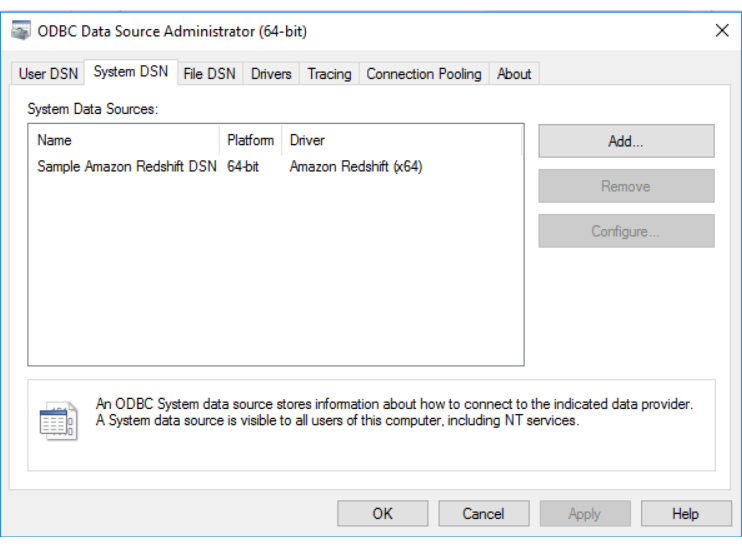
Select MySQL ODBC Unicode Driver from the list of available drivers.¶
Fill in the necessary form fields.¶
Click the Details button to expose the lower half of the form.
The following form fields are required:
| Field Name | Description | ||||||
|---|---|---|---|---|---|---|---|
| Data Source Name | A name of your choice. | ||||||
| TCP/IP Server | Address of the server where your
mongosqld process is running. If you have enabled
BI Connector on MongoDB Atlas, you can find the
hostname of the server where mongosqld is running
in the connection information
for your cluster. |
||||||
| Port | Port number of your mongosqld
process. |
||||||
| User | Required when running with You can specify the following authentication options after your username as URI-style query parameters:
Append the name of the authentication database to the username in the format: For example, if user |
||||||
| Password | Required when running with --auth enabled.
The authenticated user’s password. |
||||||
| Database | The name of the database to connect to, e.g. test. |
||||||
| Authentication | Required when running with Note The Authentication field is at the bottom of the form. Be careful not to miss it. |
The following example configuration assumes the following:
- A
mongosqldinstance running onlocalhostport3307with authentication enabled. - A mongod instance running with authentication enabled.
- A MongoDB user named
dbUserwho is authenticated to use thetestdatabase.
The values you enter may be different.
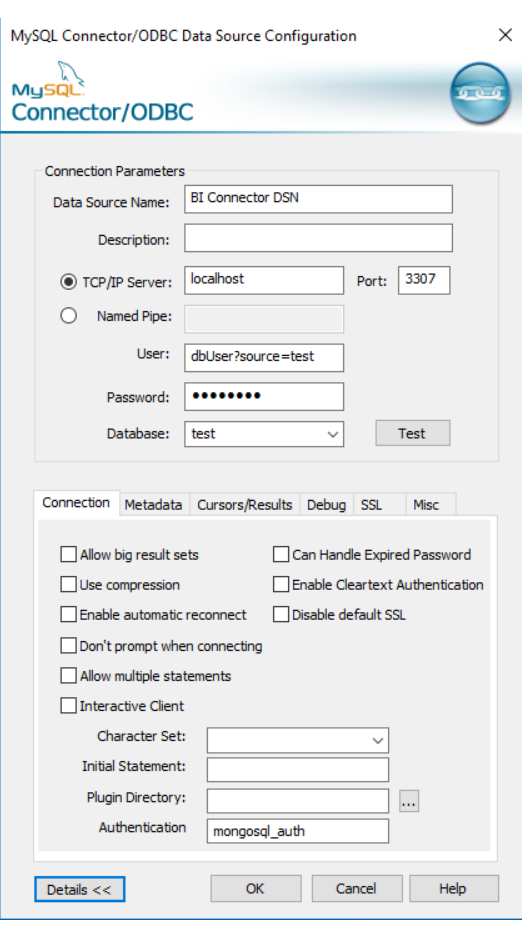
Click the Test button to test the ODBC connection.¶
If the connection is successful, click OK to add the DSN. If the connection fails, check to make sure your MongoDB user is correctly authenticated for the database named in the connection, and that the authentication plugin is installed.