- Connect BI Tools >
- Connect from Microsoft Power BI Desktop
Connect from Microsoft Power BI Desktop¶
On this page
This tutorial demonstrates how to connect to the MongoDB Connector for BI using Microsoft Power BI Desktop.
Prerequisites¶
- Create a 64-bit system Data Source Name (DSN).
- If your BI Connector and MongoDB deployment are running with authentication enabled, install the MongoDB C Authentication Plugin for your platform.
Procedure¶
1
Start Power BI Desktop.¶
2
Select an ODBC Data Source Name¶
From the Home screen:
Select the Get Data tab.
Click More…
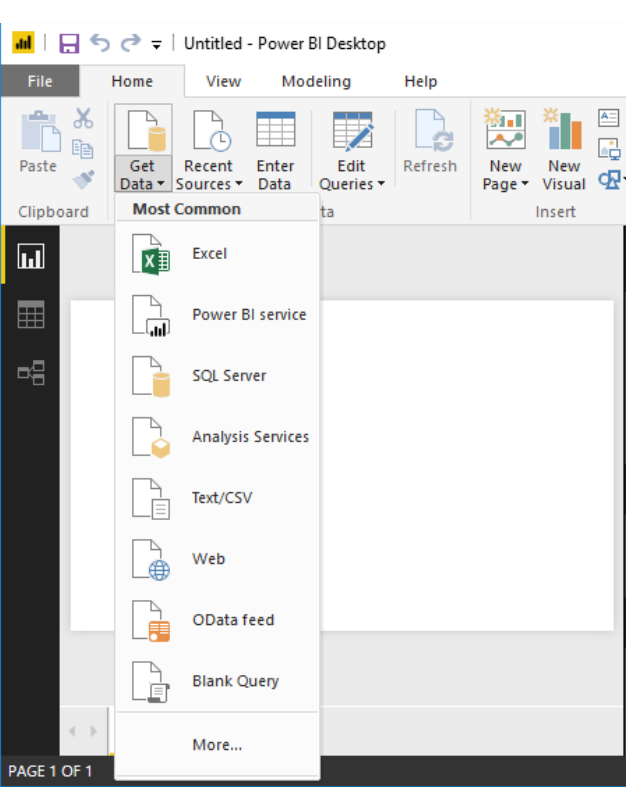
Select ODBC from the list of data sources and click Connect.
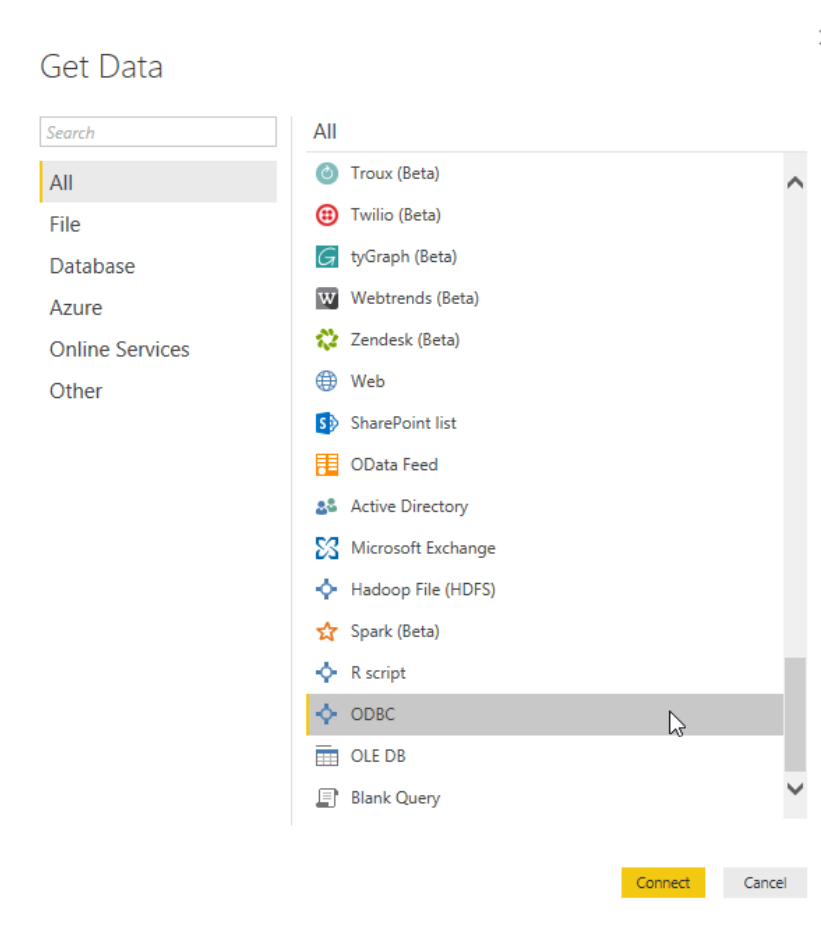
Select your ODBC data source name from the list and click OK.
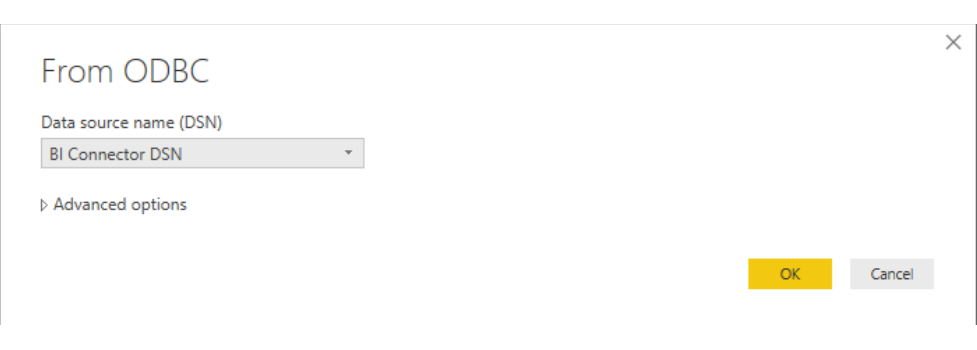
3
Select the Data to Work With¶
The Power BI Navigator shows a list of databases. Select a database and one or more collections to work with. A preview of your data appears to the right.
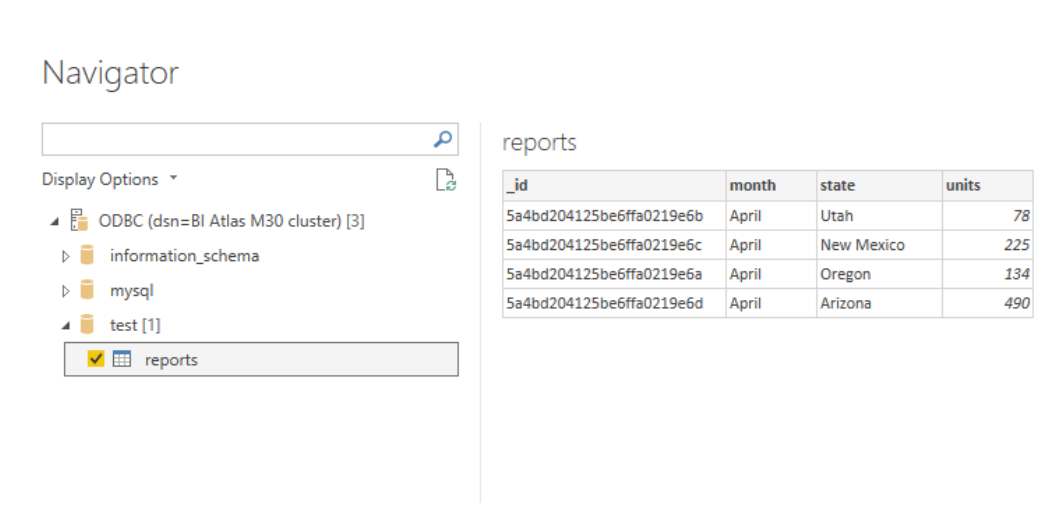
Click Load when your selection is complete.
4
Begin Working with Power BI¶
Your selected data is available for use with Power BI’s visualization tools.